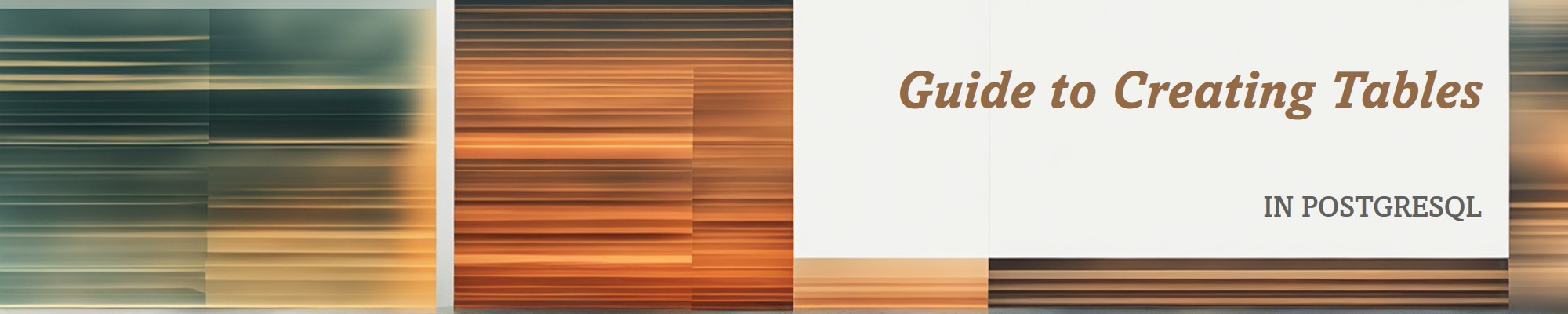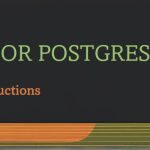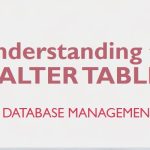Guide to Creating Tables in PostgreSQL
PostgreSQL is a powerful relational database system that allows users to manage structured data effectively. A fundamental step in working with any database is creating tables to store data. This guide walks you through the process of creating tables in PostgreSQL.
Understanding Tables in PostgreSQL
A table is a collection of rows and columns where data is stored in a structured format. Each column has a name and a specific data type, while each row represents a single record.
Basic Syntax for Creating a Table
Here is the basic syntax to create a table in PostgreSQL:
CREATE TABLE table_name (
column1_name data_type [constraints],
column2_name data_type [constraints],
...
);
Key Components:
table_name: Name of the table.column_name: Name of each column in the table.data_type: Defines the type of data that the column will store (e.g.,INTEGER,VARCHAR,DATE).constraints: Optional rules to enforce data integrity (e.g.,PRIMARY KEY,NOT NULL).
Step-by-Step: Creating a Table
1. Connect to PostgreSQL
First, connect to the PostgreSQL database using the psql command-line tool or a GUI tool like pgAdmin.
psql -U username -d database_name
Replace username and database_name with your credentials.
2. Create a Simple Table
Let’s create a table named employees with the following columns:
id: An integer that uniquely identifies each employee (primary key).name: A string to store the employee’s name.hire_date: A date to record the hire date.
CREATE TABLE employees (
id SERIAL PRIMARY KEY,
name VARCHAR(100) NOT NULL,
hire_date DATE
);
Explanation:
SERIAL: Automatically generates a unique number for theidcolumn.PRIMARY KEY: Ensures thatidvalues are unique.VARCHAR(100): Specifies a string with a maximum length of 100 characters.NOT NULL: Ensures thenamecolumn cannot be empty.
3. Create a Table with Constraints
To enforce data integrity, you can add constraints like UNIQUE, FOREIGN KEY, or CHECK. For example:
CREATE TABLE orders (
order_id SERIAL PRIMARY KEY,
customer_id INT NOT NULL,
order_date DATE DEFAULT CURRENT_DATE,
amount NUMERIC(10, 2) CHECK (amount > 0),
CONSTRAINT fk_customer FOREIGN KEY (customer_id) REFERENCES customers (id)
);
Explanation:
DEFAULT CURRENT_DATE: Automatically sets the current date fororder_dateif no value is provided.CHECK: Ensures theamountis greater than 0.FOREIGN KEY: Linkscustomer_idto theidcolumn of thecustomerstable.
4. Create a Table with Multiple Constraints
You can define multiple constraints on a single table:
CREATE TABLE products (
product_id SERIAL PRIMARY KEY,
name VARCHAR(255) NOT NULL UNIQUE,
price NUMERIC(10, 2) NOT NULL,
stock INT DEFAULT 0 CHECK (stock >= 0)
);
Explanation:
UNIQUE: Ensures thenamecolumn has unique values.DEFAULT 0: Sets the default value forstockto 0.CHECK: Ensures thestockvalue is non-negative.
Viewing the Table Structure
After creating a table, you can view its structure using:
\d table_name
For example:
\d employees
This command will display the columns, data types, and constraints of the table.
Insert Sample Data
Once the table is created, you can insert data:
INSERT INTO employees (name, hire_date) VALUES
('Alice', '2023-01-15'),
('Bob', '2023-02-20');
Dropping a Table
If you need to delete a table, use:
DROP TABLE table_name;
For example:
DROP TABLE employees;
Common Issues and Solutions
- Error: Relation already exists:
- The table name is already in use. Choose a different name or drop the existing table.
- Error: Syntax error:
- Check your SQL syntax carefully for typos or missing commas.